Creating the GPT Partition
To create the GPT partition scheme for this project i used a Windows 10 USB install to create the standard Windows 10 GPT partition layout for booting in UEFI mode. The windows 10 installer created the default UEFI/GPT drive partitions and installed the necessary boot files and configuration to the System partition.
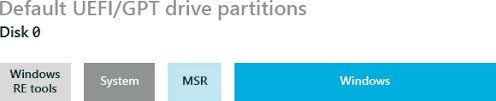
Cloning the Windows 7 Partition
Before cloning the windows 7 partition, make sure you have installed the samsung NVMe driver otherwise you will have problems after rebooting the cloned installation.
Next step was to reboot into Gparted Live and clone the Windows 7 partition over the Windows 10 partition.
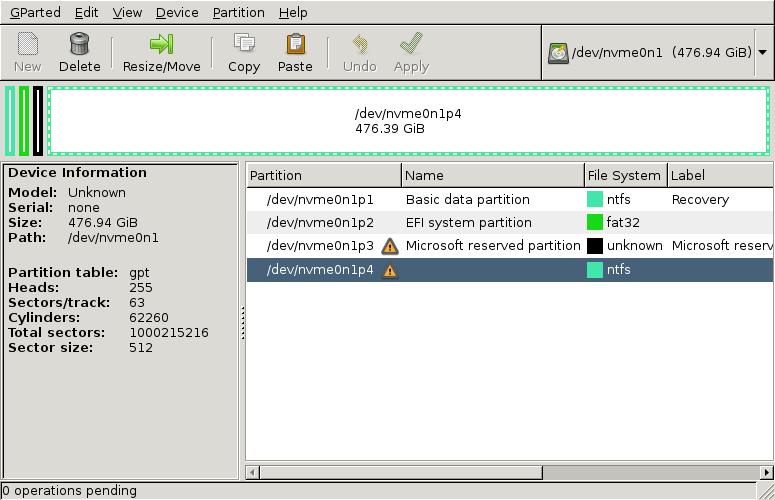
Repairing the System Boot Files
To repair the BCD boot configuration data for Windows 7 I simply booted from the Windows 10 USB install media and entered recovery mode, Advanced to get to a command prompt. From the command prompt investigate what the BCD configuration looks like after the clone.
Boot Configuration Data
To view the BCD data from the command prompt: bcdedit /enum
Windows Boot Loader-------------------identifier {default}device unknownpath \Windows\system32\winload.efidescription Windows 10locale en-USinherit {bootloadersettings}recoverysequence {1b8b4660-8f49-11e5-9182-f70eafe59bdf}recoveryenabled Yesisolatedcontext Yesallowedinmemorysettings 0x15000075osdevice unknownsystemroot \Windowsresumeobject {1b8b465e-8f49-11e5-9182-f70eafe59bdf}nx OptInbootmenupolicy Standard
Comparing the Windows Boot Loader to the required windows 7 configuration there were several issues that needed fixing up. Device, OSDevice and description plus several settings that do not relate to windows 7, isolatedcontext, allowedinmemorysettings and bootmenupolicy.
Fixing the BCD data
After identifying the problematic entries are easy enough to update and the additional windows 10 related entries are removed.
bcdedit /set {default} device partition=c:bcdedit /set {default} osdevice partition=c:bcdedit /set {default} description "Windows 7 Ultimate"bcdedit /deletevalue {default} isolatedcontextbcdedit /deletevalue {default} allowedinmemorysettingsbcdedit /deletevalue {default} bootmenupolicy
The resulting fixed BCD data
Windows Boot Manager--------------------identifier {bootmgr}device partition=\Device\HarddiskVolume2path \EFI\MICROSOFT\BOOT\BOOTMGFW.EFIdescription Windows Boot Managerlocale en-USinherit {globalsettings}default {default}resumeobject {1b8b465e-8f49-11e5-9182-f70eafe59bdf}displayorder {default}toolsdisplayorder {memdiag}timeout 30
Windows Boot Loader-------------------identifier {default}device partition=C:path \Windows\system32\winload.efidescription Windows 7 Ultimatelocale en-USinherit {bootloadersettings}recoverysequence {1b8b4660-8f49-11e5-9182-f70eafe59bdf}recoveryenabled Yesosdevice partition=C:systemroot \Windowsresumeobject {1b8b465e-8f49-11e5-9182-f70eafe59bdf}nx OptIn
Reboot and enter UEFI and disable CSM mode If you want to take advantage of the speed of pure UEFI booting. Reboot and if all goes well you should now be booting into Windows 7 in UEFI/GPT mode.
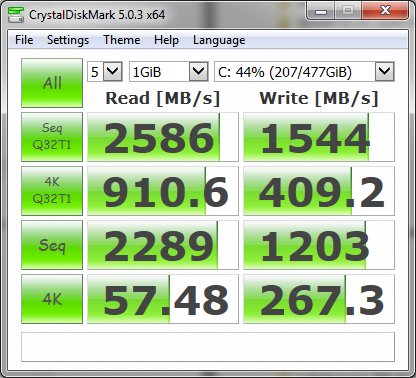
Issues i had were when i connected disks with MBR partitions schemes, this would cause Windows to fail to load correctly. It appears the Windows 7 UEFI support is a little buggy if you connect disks partitions in the old style. To get around this i converted all the data disks to GPT format also , This did not appear to fix the issue. My goal was to update to Windows 10 so kicked off the upgrade and afterwards their ware no issues booting in pure UEFI mode. I have put this down to Windows 7's lack of maturity when it comes to UEFI mode.
Possible issues that may be related to the above behaviour.